Saved routes
In order for you to work efficiently in PTV Map&Guide across several sessions, routes can be saved and recalled again later.
Saving a route
To save a stop list or route, proceed as follows:
|
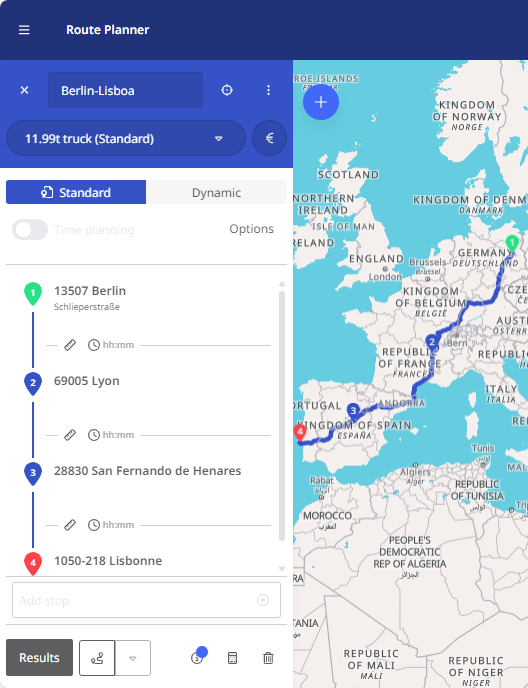
|
|
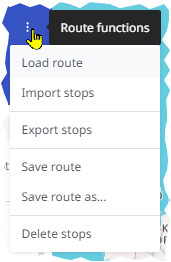
|
|
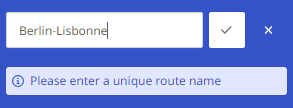
|
-
Choose “Save Route” to save changes to your route. The first time a route is saved, the name is taken from the header of the stop list.
Attention: If there is already a route with this name, you can either assign a new name or overwrite the existing route.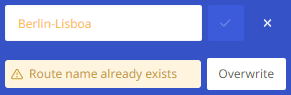
|
Your route is saved and can be called up again at a later time. When closing the stop list via the “X", a query with the following options appears:
|
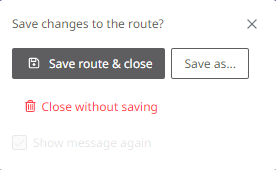
|
Note: When a route is saved, the Settings for the dynamic route calculation are also saved.
Load a saved route
To load a saved stop list or route, proceed as follows:
|
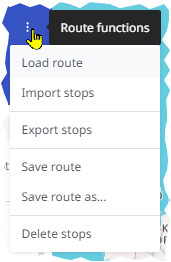
|
|
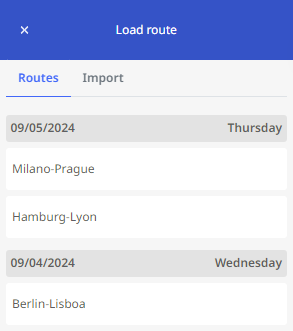
|
Note: Via the button
Attention: Deletion takes place immediately and cannot be reversed.
|
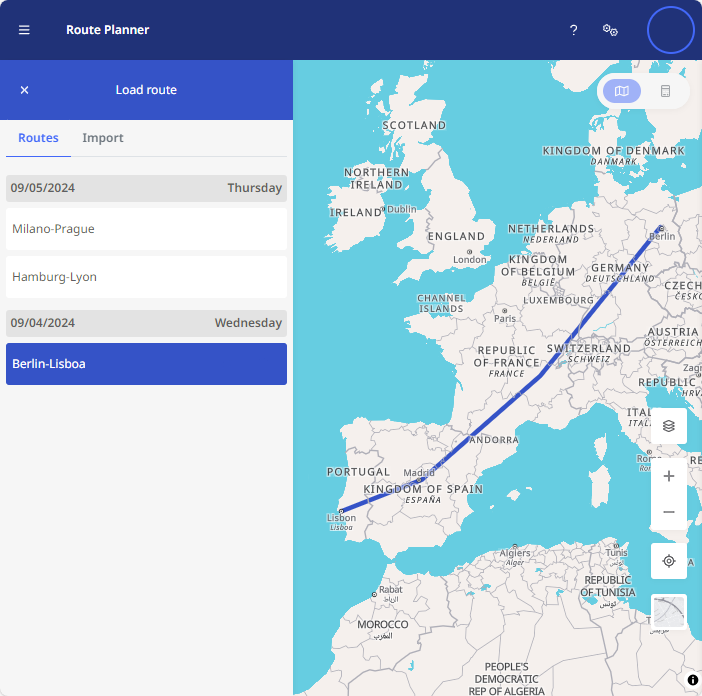
|